Knowing how to parse table in PDF using Python can simplify working with structured data buried inside PDFs. Whether you’re automating reports, building data pipelines, or just trying to scrape some tables, this is an essential skill for anyone in data analytics or data science.
Why Parsing Tables in PDFs is Useful
PDFs are often used for storing data, but they weren’t designed to make that data easily accessible. Converting tables in PDFs into something usable, like a dataframe in Python’s Pandas, makes tasks like analysis or reporting more efficient.
Many businesses depend on extracting insights from reports or research papers locked inside PDFs. Scraping tables manually takes too much time but why bother when Python can automate this for you?
Which Tools Help Parse Tables in PDFs?
Python has multiple libraries tailored for extracting tables from PDFs:
- Tabula: Great for extracting tables from PDFs, especially when you have structured layouts.
- camelot: Ideal for extracting multiple tables at once with minimal tweaking.
- PyPDF2: Although a versatile PDF tool, its table extraction is limited compared to Tabula or camelot.
- pdfplumber: Excellent for messy PDFs where you need more control over content extraction.
You can choose the tool depending on the PDF structure and your technical comfort zone.
How to Parse Table in PDF with Python Step-by-Step
Let me walk you through an example of parsing table data from a PDF. This assumes you’re using Python along with a library like camelot:
Install camelot: pip install camelot-py[cv]. Ensure dependencies like Ghostscript are installed on your system.
import camelot
file_path = "example.pdf"
tables = camelot.read_pdf(file_path)
tables.export("output.csv", f="csv")
print("Extraction successful.")The output will save your tables in a CSV format, which you can load into Pandas for further analysis.
Feel free to tweak camelot’s read_pdf() method with parameters like flavor or strip_text if your tables look misaligned.
Customising Your Approach
Not all PDFs are created equal. Some come with clear table boundaries, while others are a mess. Here are tips to handle different scenarios:
- For clean PDFs: Tabula and camelot work like magic.
- Dealing with scanned PDFs: Consider running OCR tools (like Tesseract) beforehand to convert images to text.
- Extracting partially broken tables: Tools like pdfplumber allow you to specify coordinates, improving accuracy.
The goal isn’t just to parse a table but ensure it maintains integrity when you load it into Python. A few tweaks often go a long way.
Common Challenges When Parsing Tables in PDFs
Parsing a table in PDF with Python isn’t always straightforward. You might encounter issues such as:
- Merged rows or columns: PDFs sometimes combine cells that tools misinterpret.
- Floating headers: When headers repeat across pages, it can mess up automated processing.
- Complex layouts: Tables embedded within multi-column text are harder to isolate.
Solutions range from selecting better libraries to preprocessing PDFs with tailored scripts. If this aligns with your project, check out code performance tips here for dealing with large datasets.
Practical Use Cases for Table Parsing
You might wonder—why invest in automating PDF table parsing? Let me share some examples:
- Data-driven audits: Extract expense reports or financial tables for compliance review.
- Market analysis: Pull industry data from whitepapers or research documents.
- Academic references: Scrape tables from published studies into analysis-ready formats.
- Machine learning input: Feed cleaned data straight into ML algorithms for training.
These scenarios highlight how automating tasks not only conserves time but ensures accuracy in processing.
FAQs on Parsing Tables in PDFs
1. Can I parse tables from scanned PDFs?
Yes, but you first need an Optical Character Recognition (OCR) step. Tools like Tesseract or Adobe OCR work well to convert scanned images into text-based PDF data.
2. How accurate are table extraction tools?
The accuracy depends on the tool and table layout. camelot and Tabula work well for structured PDFs, while pdfplumber or OCR-based solutions tackle messier formats.
3. What file formats can I save parsed tables in?
Most libraries support exports like CSV, JSON, Excel, or even direct Pandas dataframes. Choose what suits your project.
4. Do tools like camelot support PDF encryption?
No, camelot can’t process encrypted PDFs out of the box. You need to decrypt the file or access permission-locked copies first.
5. When should I use manual corrections?
If parsing results don’t align as expected (e.g., misaligned columns or missing rows), apply manual corrections. Clean your data upfront before loading into Python scripts.
Parsing a table in PDF with Python offers endless possibilities to automate workflows and make data accessible. Instead of tedious manual work, let the tools handle repetitive tasks while you focus on deriving insights from structured data.
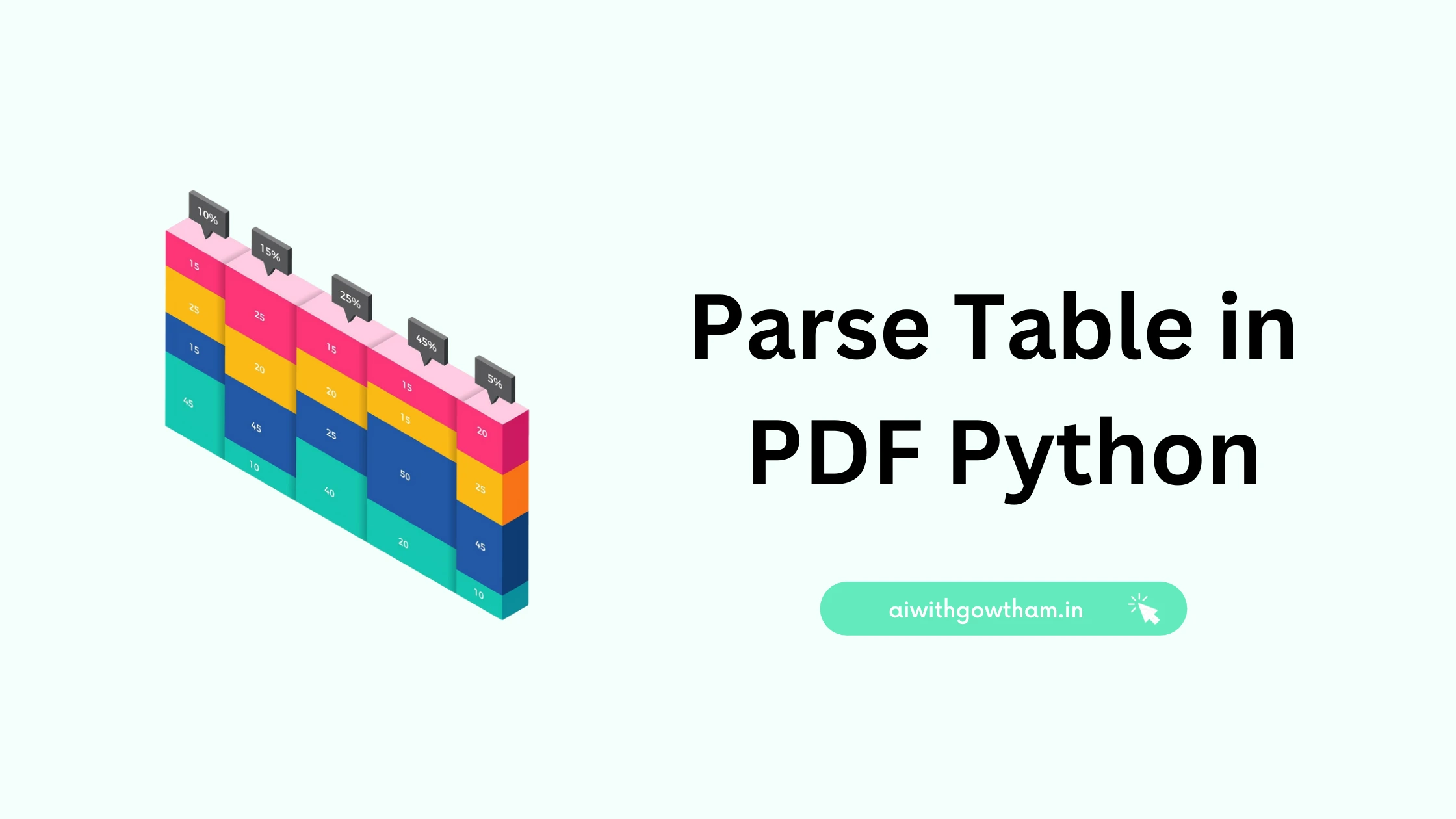
0 Comments